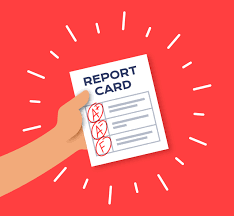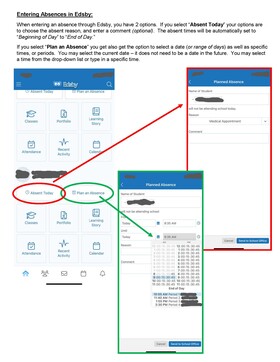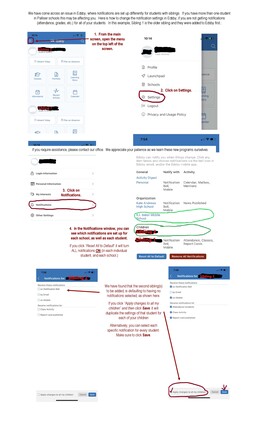Click here to access Edsby: https://pallisersd.edsby.com/p/BasePublic/
All parents have been invited to join Edsby for their child. The invitation is sent to the email address provided to the school. Any parent who did not receive their invitation should contact the KA Office to request another invite.
(Phone 403-345-3383 or email darby.bell@pallisersd.ab.ca or kristy.darby@pallisersd.ab.ca)
The school/district server address "pallisersd" if you are using the Edsby App.
Edsby will be the method used to report GRADES and ATTENDANCE to parents. You can use the mobile Edsby app or log-in on a computer. The app is nice because you can set up notifications for attendance (get a notice to your phone as soon as your student is marked absent or late etc), or when new grades are entered as well as report student attendance to the school office. However if you log in via a computer, you can see more detailed information including notes that teachers have entered regarding attendance (times student arrive to class if late, as well as any additional comments.)
Parents will not receive phone messages or emails regarding student attendance. At this time Edsby reports only within the app/program and does not send separate emails or phone calls out to parents.
Edsby also has some help available at: https://edsby.com/help/parents/